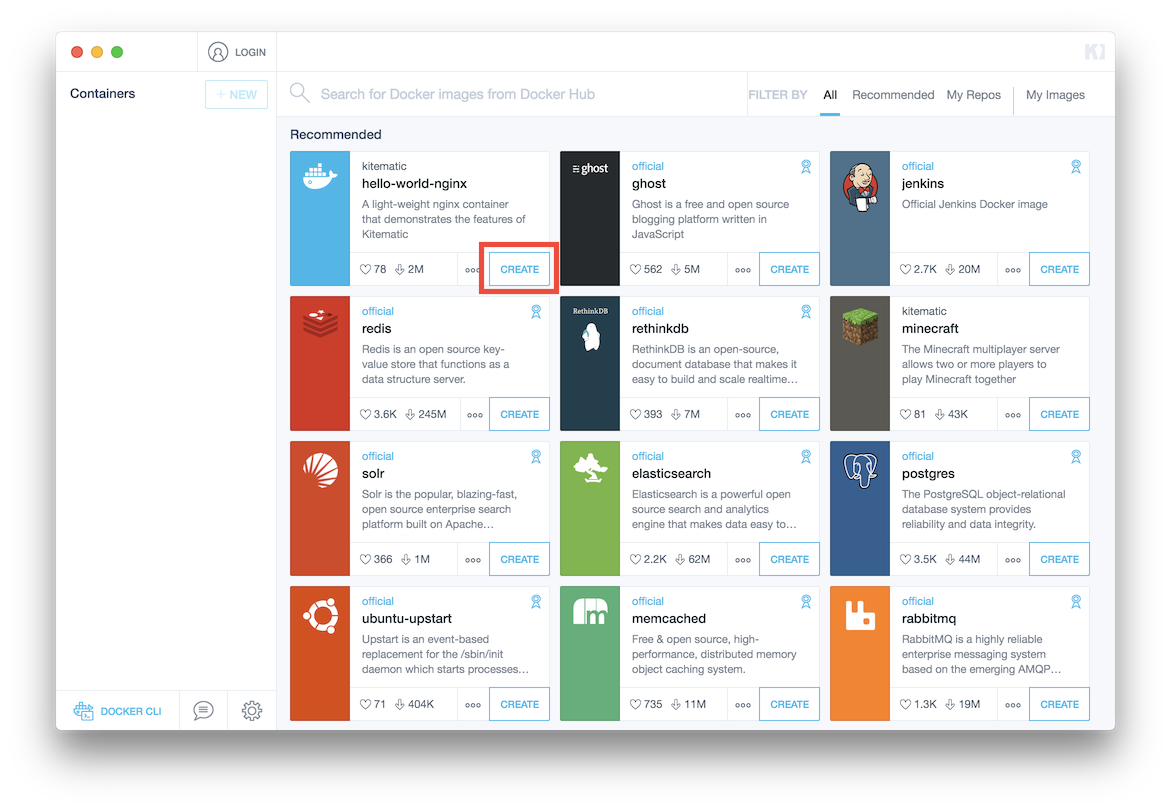Be sure that your CPU enabled Hyper-V (Most CPU’s should)
Sometimes you have to enable the Option in the BIOS
(F2 while Boot)
1. Install Hyper-V & Containers
2. Change the Registry Key to tell Docker that’s Windows Pro
3. Install Docker
4. Restore Registry to Win Home
5. GUI Installation (Optional)
1. Install Hyper-V & Containers
Safe the following to a hyper-v.bat file and execute it with admin rights
=======================================================================
pushd „%~dp0″
dir /b %SystemRoot%\servicing\Packages\*Hyper-V*.mum >hyper-v.txt
for /f %%i in (‚findstr /i . hyper-v.txt 2^>nul‘) do dism /online /norestart /add-package:“%SystemRoot%\servicing\Packages\%%i“
del hyper-v.txt
Dism /online /enable-feature /featurename:Microsoft-Hyper-V -All /LimitAccess /ALL
pushd „%~dp0″
dir /b %SystemRoot%\servicing\Packages\*containers*.mum >containers.txt
for /f %%i in (‚findstr /i . containers.txt 2^>nul‘) do dism /online /norestart /add-package:“%SystemRoot%\servicing\Packages\%%i“
del containers.txt
Dism /online /enable-feature /featurename:Containers -All /LimitAccess /ALL
pause
=======================================================================
Danke an Benny & .
Powershell prompt
Enable-WindowsOptionalFeature -Online -FeatureName Microsoft-Hyper-V -All
• Reboot, then enable the containers feature.
Enable-WindowsOptionalFeature -Online -FeatureName Containers -All
> net start vmcompute
> net start vmms
2.
[Windows] + [R]
regedit
Navigate to:
HKEY_LOCAL_MACHINE\SOFTWARE\Microsoft\Windows NT\CurrentVersion
after bakeup (just in case) change the registry key „EditionID“=“Core“ to „EditionID“=“Professional“
3. Install Docker
Now you can Install Docker for Windows Installer.exe
More Information @ https://docs.docker.com/docker-for-windows/
4. GUI Installation (Optional)
For the GUI Interface for Docker I recommend DockStation or
Kitematic
The current version (2019-05-25) of Kitematic needs a fixed DNS server in Docker. Otherwise, you get an Error. And the Images can’t be downloaded.
Right Click the Docker Icon in the Taskbar > Settings
Network > DNS Server > Fixed: [ip]
You can use the Public DNS 8.8.8.8 from Google or 1.1.1.1 from CloudFlare.
What I Search for:
hyper-v docker windows 10 home
docker windows home
„We’re sorry. There seems to be an error: context canceled If this error is invalid, please file a ticket on our Github repo.“